Cards - an underestimated feature
If the admin has activated the ‘Cards’ add-on, users can install the ‘Cards’ app and make it available in the app menu and/or the navigation bar.
But what are cards? What are they good for?
The description of the add-on doesn’t really give much away:
Create personalised planning cards
Aha…
If you’re looking for information about the addons, you won’t really find much in the help either:
Cards provide a permanent collaboration space that is separate from the social stream. They are slightly lighter than websites and wikis for quickly organising information and have the advantage of allowing collaboration and commenting. They are well suited for organising complex tasks that require frequent updates and feedback.
And an old article by Andrew Manning (no longer available on the web) states:
Your team is planning an event and you need to detail the different tasks you need to complete to achieve this. You’ll want to have topical conversations about team members’ comments as you work together to define and work through each task. By categorising them, you can fluidly organise the tasks into groups that make sense for your goals.
Nice. So you can somehow organise individual project tasks, enable others to participate in them… and they are not federated, so they remain on your own hub.
Do I need something like that?
I haven’t had any use for it myself. So far… because cards are definitely more versatile (not necessarily in the original sense).
On the occasion of a question in the Hubzilla support forum about whether Hubzilla also has something like ‘bookmarks’, the cards were brought into play with a related use of hosh. The question about bookmarks was not aimed at Hubzilla’s bookmarks, because it is about actual URLs that can be saved, but about a feature that is called ‘bookmark’ in other Fediverse services: Storing posts in a collection of links… preferably also categorised.
Hubzilla offers storage in folders for this purpose. This does exactly what the questioner expected in principle.
Hosh replied in the thread that he organises his post bookmarks using cards. He also linked to his card collection. In fact, organising content that you want to remember with cards is a really great thing. Cards can be categorised, which are then listed in the ‘Cards’ app in the left-hand sidebar. Cards are contributions which, as mentioned, are not federated, are not as complex as articles and are organised differently and more streamlined than wiki pages or websites.
Ultimately, cards can also be used very well as a quasi-categorised note box (apart from the original idea of use). This makes it suitable not only for use as a categorised bookmark collection, for example, but also as an adequate replacement for the ‘Notes’ app (the latter is currently one big ‘notepad… and nothing more’).
So how do you use it? It’s not rocket science.
You open the ‘Maps’ app.
The first time you use it, it’s still empty.
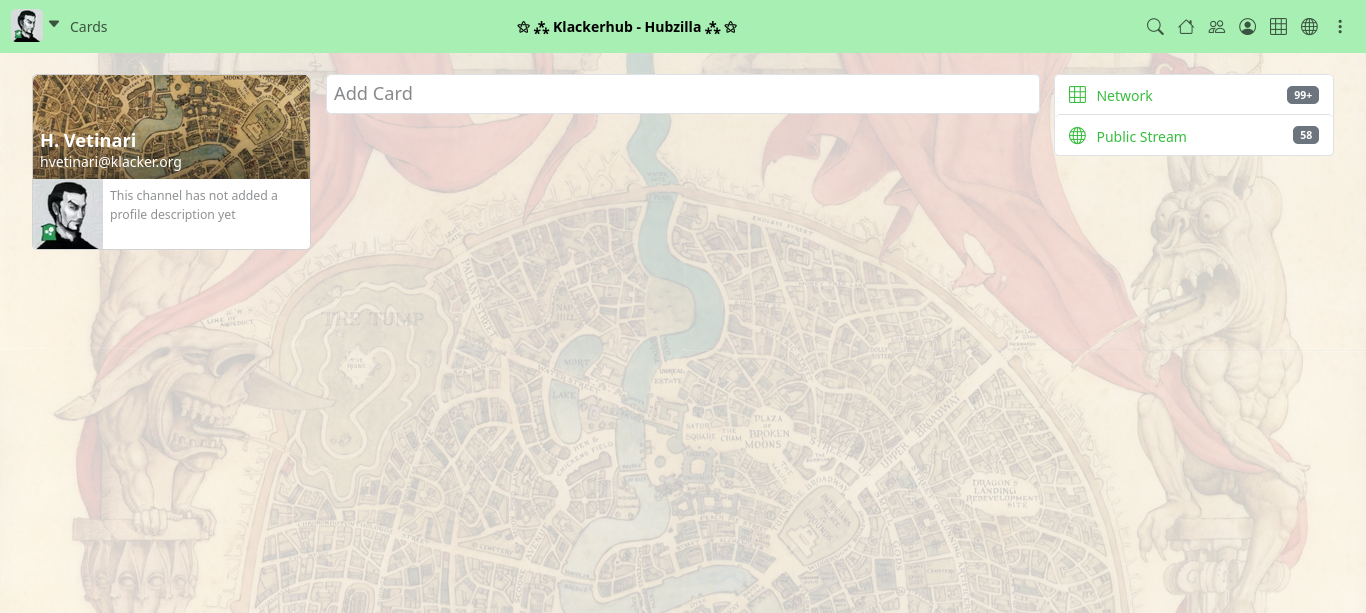
To create a new card, click in the “Add Card” field and you will be taken to the card editor.
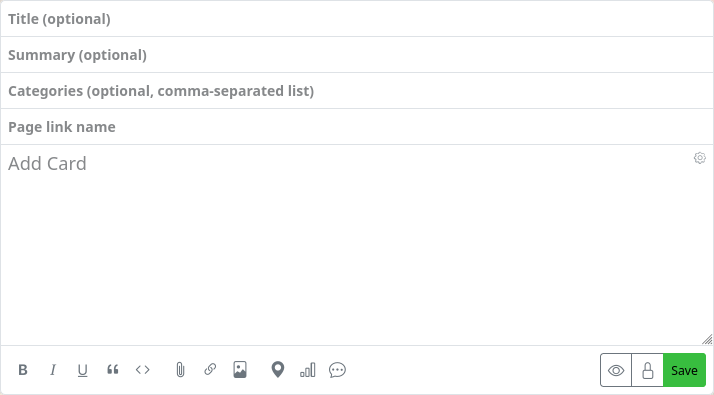
It corresponds to the editor for ‘Articles’, i.e. it has a field for the title, for a summary, for categories and a field for the ‘Link to page’, as well as an input field for the content. There are formatting options, as with other posts, and you can use authorisation settings to define who is allowed to see the card.
Although the title is optional, it is certainly useful, so you should get into the habit of filling in the field.
A summary is only useful for larger content and is actually more suitable for articles. However, you can use the summary to create a kind of content warning. It can be useful for this if other users also want to (and are allowed to) access our cards.
It really makes sense to specify at least one category, as these are listed in the left-hand sidebar. This allows you to categorise and sort your cards. If you later click on a category on the left, only the cards that have been marked with the corresponding category will be displayed.
The ‘Link to page’ is automatically filled in by Hubzilla and can be used to make the card accessible to others via a link. The link to a card then has the following format:
<HUB>/cards/<CHANNELHANDLE>/<LINK TO PAGE>
However, Hubzilla generates rather ‘cryptic’ links, which is why it makes sense to enter a ‘speaking’, i.e. understandable, link here yourself.
Would you like an example of an automatically generated link? Please:
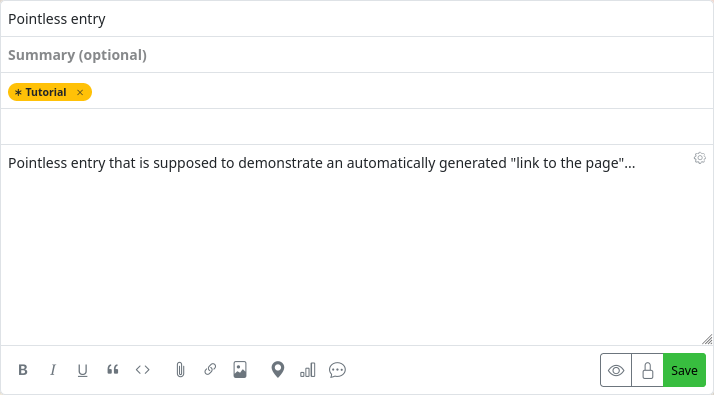
…results:

As an example, let’s simply create a card with an external link reference… e.g. to the Hubzilla KnowledgeDB.
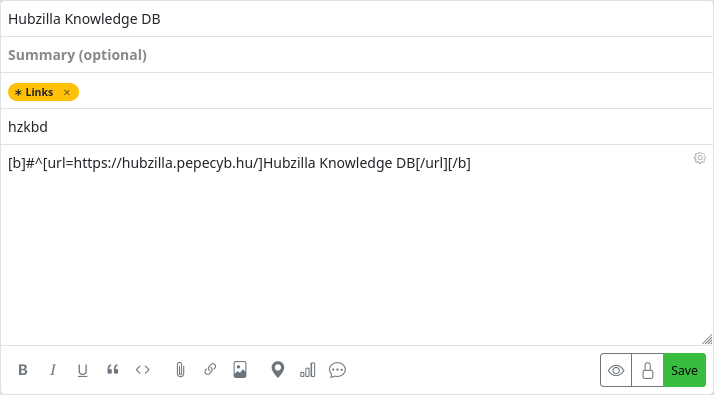
After saving, both the map you have just entered and two categories in the left-hand sidebar will appear in the previously empty app.
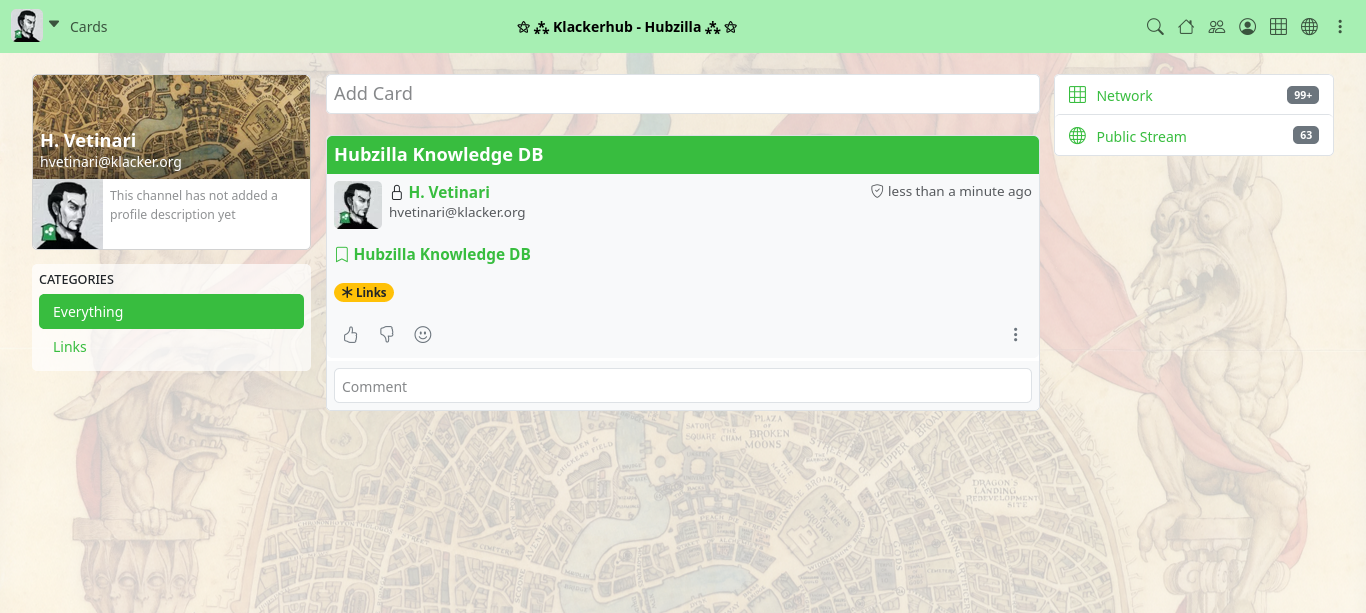
The ‘’Everything‘’ category is created automatically as soon as the first card is created. All cards (visible to the user) are displayed in this category. It is also the category that is displayed after calling up the ‘’Cards‘’ app.
Clicking on the ‘Links’ category does not currently change anything because we only have one card that belongs to this category anyway.
If we have created several cards, the ‘Everything’ category will fill up until it becomes confusing.
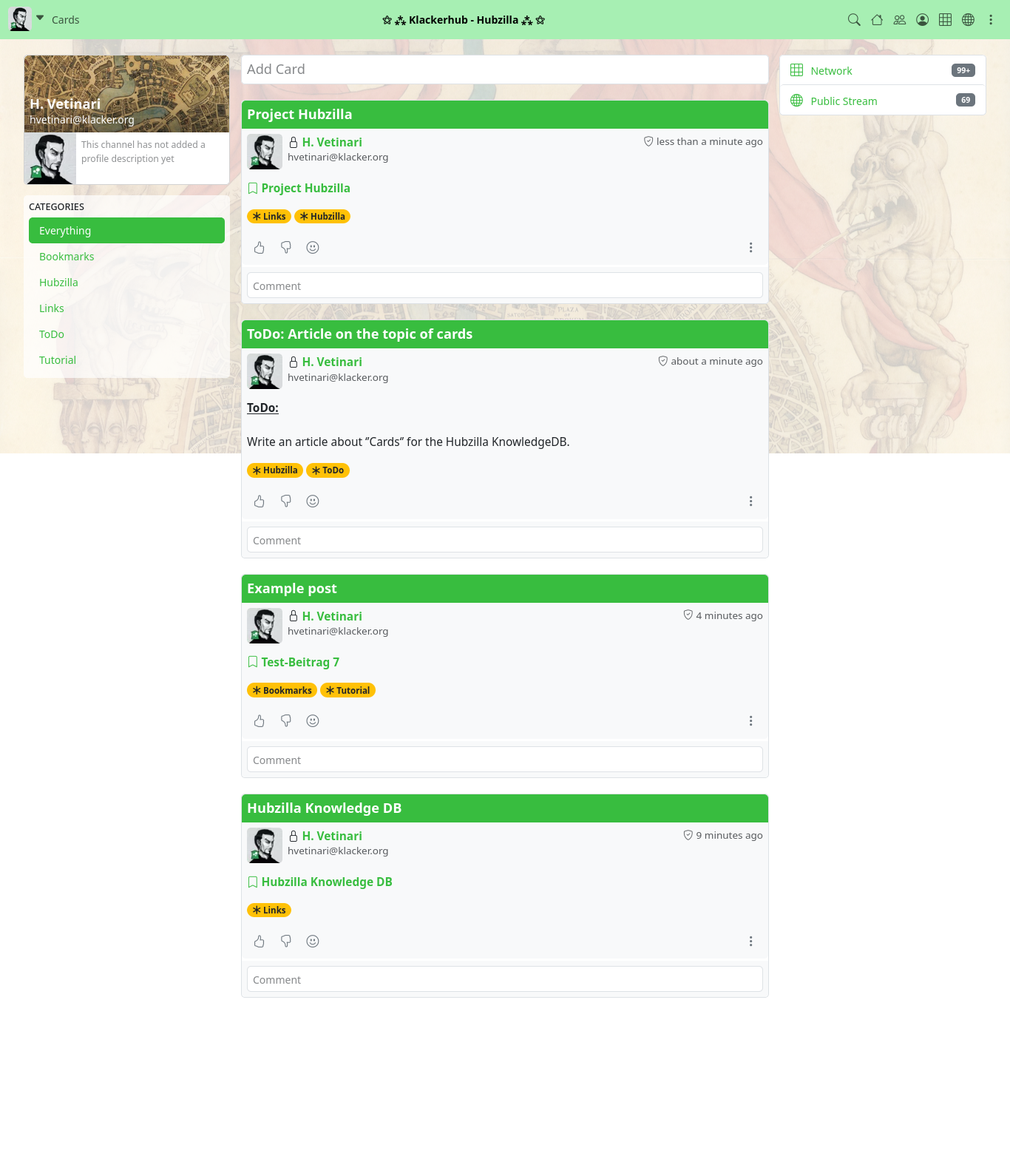
Now we can display the cards filtered by category. In my example, a click on the ‘Hubzilla’ category only brings up the two cards for this topic on the screen.
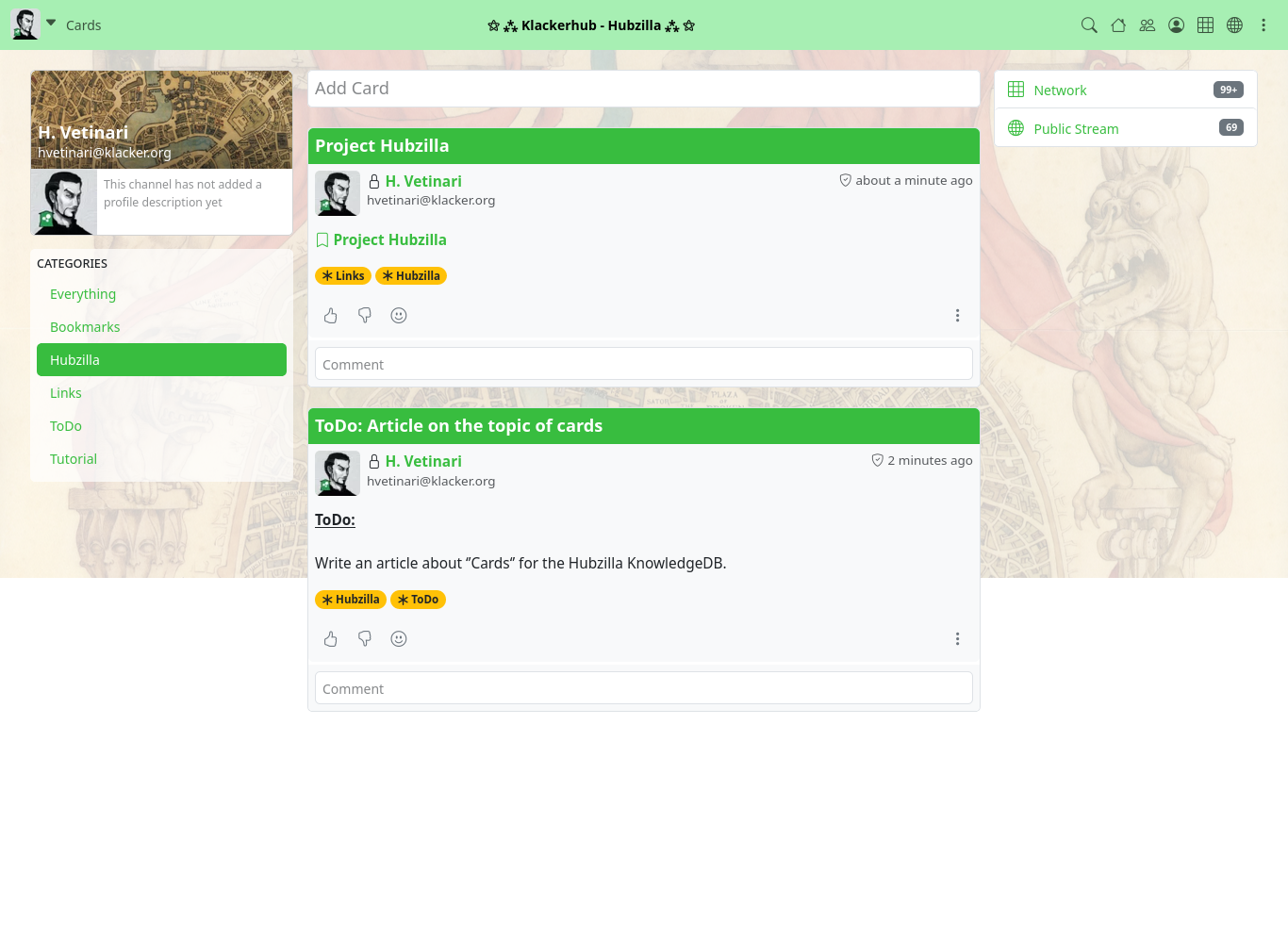
So, apart from the probably rarely used original purpose of ‘personal planning cards’, cards are a really good and useful way of categorising information, links, bookmarks, notes and many other things.