Authentication
Remote authentication
If you are currently logged in to your hub in your browser,
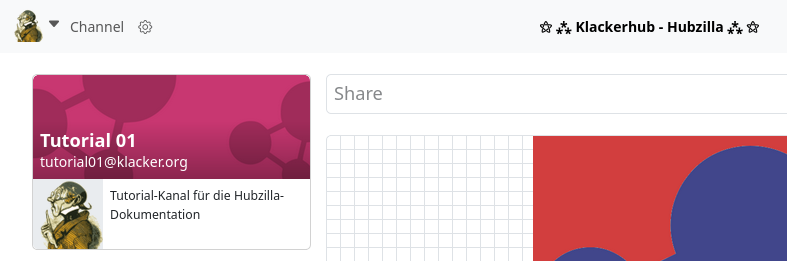
It is also possible to authenticate yourself at a hub where you do not have an account. This is done via the ‘Register’ / ‘Login’ page of the external target hub.

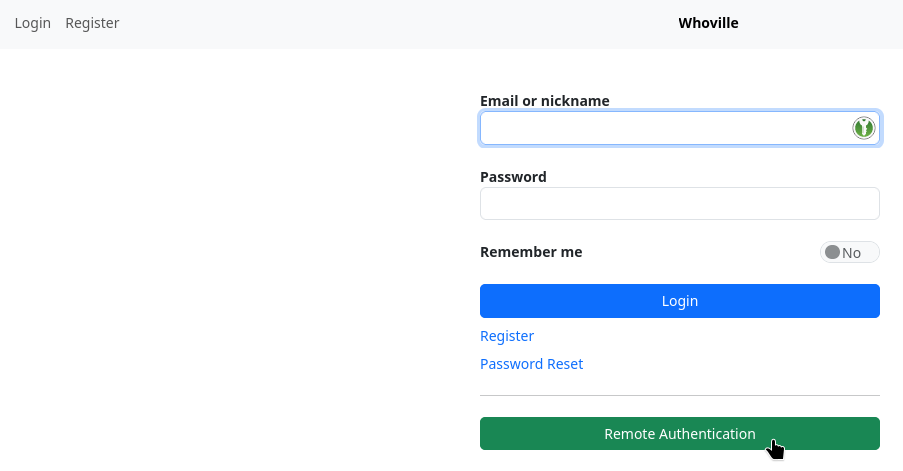
There is a ‘Remote authentication’ button at the bottom of the dialogue window. If you click on this button, a dialogue box appears with an input field in which you enter the channel handle of the channel with which you are currently logged into the browser on your own hub.

After clicking on ‘Authenticate’, you are authenticated with the external hub and can do what the hub authorises you to do.
For example, if you have received a link from a user of the external hub that refers to content (e.g. a file or a wiki…) that they have shared with us, you can now access this content via this link.
Magic authentication
If you are currently logged in to your hub in your browser, you can access restricted content of a user on another hub that the user has explicitly shared with you (in the authorisation settings) without having to log in separately (e.g. using the ‘Remote authentication’ function mentioned above). To do this, you must receive the link to the content from the user using the [zrl][/zrl] or [zrl=][/zrl] tags. If you now click on such a link, you are automatically authenticated (‘automagically’) at the target hub and you can access the resource directly.
These two mechanisms are a special feature of Nomad and therefore only work within the Hubzilla network (grid).
Users of other Fediverse services are left out in the cold. If we want to enable such users to access content in our channel, we have to set up guest access for them.